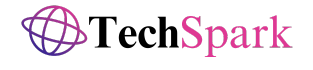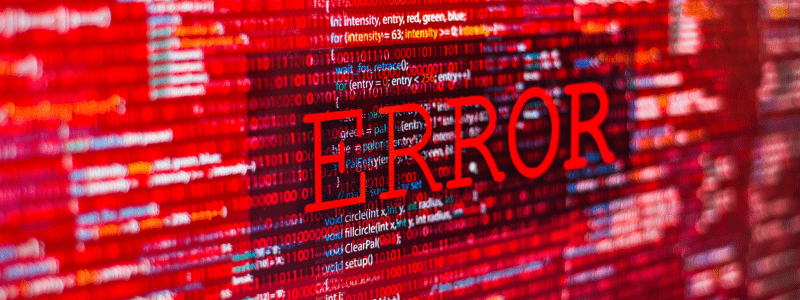Error codes can be a real pain, right? Especially when you’re in the middle of something important and boom! You hit a roadblock. One such common issue is Error 0x800701b1. So, what exactly is Error 0x800701b1, and why should you care about fixing it? Well, stick around, and we’ll dive into it all.
Understanding Error 0x800701b1
Before we jump into the solutions, let’s get a grip on what Error 0x800701b1 actually is. This error typically pops up in Windows when you’re trying to transfer files or access drives, and it can be super frustrating.
Common Causes
There are several reasons why you might encounter this error:
- Faulty or incompatible drivers
- Issues with the USB port or cable
- Corrupted system files
- Problems with the external or internal drives themselves
Symptoms of the Error
How do you know you’re dealing with Error 0x800701b1? Here are some telltale signs:
- Error message appears during file transfers
- External drives not being recognized
- Frequent disconnections of USB devices
- Slow performance or freezing when accessing drives
Preparing for Troubleshooting
Before you roll up your sleeves and start troubleshooting, it’s crucial to prepare properly.
Backup Your Data
Always, and I mean always, back up your important data before making any changes. This ensures that you don’t lose anything valuable if something goes wrong.
Gather Necessary Tools
Have your tools ready. This includes any necessary software for driver updates and diagnostics, as well as a spare USB cable or port if needed.
Basic Solutions to Error 0x800701b1
Let’s start with some basic fixes. These are easy to do and might just solve your problem without much hassle.
Restart Your Computer
Sometimes, all your computer needs is a fresh start. Restarting can clear out temporary glitches causing the error.
Check Your Connections
Ensure that your USB cables are securely connected and not damaged. Sometimes, the simplest solutions are the most effective.
Advanced Solutions to Error 0x800701b1
If the basic fixes don’t work, it’s time to dive deeper with some advanced troubleshooting.
Update Device Drivers
Drivers are like the translators between your operating system and your hardware. If they’re outdated, they can cause all sorts of issues.
How to Update Drivers Manually
- Open Device Manager by typing “Device Manager” in the Windows search bar.
- Find the device related to the error.
- Right-click and select “Update driver.”
- Follow the prompts to search automatically for updated driver software.
Using Driver Update Software
If manual updates seem daunting, there are several reputable driver update programs that can do the job for you. Just make sure to use a trusted one to avoid malware.
Change USB Port
USB ports can sometimes be the culprits behind these errors.
Why USB Ports Matter
Different USB ports can have different power outputs and capabilities. Using a faulty port can lead to connection issues.
How to Switch Ports Effectively
Try plugging your device into a different USB port. If you’re using a USB hub, connect directly to the computer instead.
Check for Disk Errors
Your drive might have errors that need fixing.
Using Built-In Windows Tools
- Open “This PC.”
- Right-click on the drive in question and select “Properties.”
- Go to the “Tools” tab and click “Check” under Error checking.
Third-Party Software Solutions
There are many third-party tools available that can offer more comprehensive scans and fixes. Again, ensure you’re using trusted software.
Specific Fixes Based on Scenarios
Depending on when and where you encounter Error 0x800701b1, the fixes might vary.
Error Occurs During File Transfer
If the error pops up while you’re moving files, it could be due to a temporary glitch or a deeper issue with the file system.
- Ensure there’s enough space on the destination drive.
- Check for any file corruption and try transferring smaller files first.
Error Occurs with External Drives
External drives are often the troublemakers in this scenario.
- Ensure the drive is properly formatted.
- Try using a different cable or port.
- Update the external drive’s firmware if available.
Error Occurs with Internal Drives
Internal drives can also be problematic, though less frequently.
- Run a full system scan for viruses and malware.
- Use Windows’ built-in disk check tools to repair any potential issues.
Preventing Future Occurrences
You don’t want to keep dealing with Error 0x800701b1, right? Here are some tips to prevent it from popping up again.
Regular System Maintenance
Keep your system in top shape with regular maintenance. This includes disk cleanup, defragmentation, and regular scans for malware.
Keeping Drivers Up-to-Date
Make it a habit to check for driver updates periodically. Outdated drivers are a common cause of many errors.
Safe Removal of External Devices
Always eject your external drives properly before unplugging them to avoid corruption.
When to Seek Professional Help

Sometimes, despite your best efforts, you might not be able to fix the error on your own.
Signs You Need Expert Assistance
- The error persists despite trying multiple solutions.
- You encounter multiple errors or system crashes.
- You’re unsure about performing advanced troubleshooting steps.
Finding the Right Professional
Look for certified professionals with good reviews. It’s better to pay a bit more for quality service than to risk further damage with a less experienced technician.
Conclusion
Error 0x800701b1 can be a real headache, but with the right approach, you can fix it and prevent it from happening again. Remember to start with basic solutions and move to more advanced ones if necessary. And don’t hesitate to seek professional help if you’re stuck. Happy troubleshooting!
FAQs
1. What is Error 0x800701b1?
Error 0x800701b1 is a Windows error code that usually appears when there’s a problem with file transfers or accessing drives, often due to driver issues, faulty USB ports, or disk errors.
2. Can this error cause data loss?
While the error itself doesn’t cause data loss, the underlying issues (like disk corruption) might. Always back up your data regularly to avoid potential loss.
3. Is it safe to use third-party software for fixes?
Yes, but ensure you use reputable and trusted software to avoid malware or additional issues. Check reviews and ratings before downloading any third-party tool.
4. How often should I update my drivers?
It’s a good practice to check for driver updates every few months or whenever you notice hardware-related issues. Some driver update software can automate this process for you.
5. Can outdated hardware cause this error?
Yes, outdated or faulty hardware can contribute to Error 0x800701b1. Keeping your hardware updated and in good condition can help prevent such errors.
For more tips on keeping your system secure and preventing similar issues, check out our article on Cybersecurity: Protecting Your Digital Life.