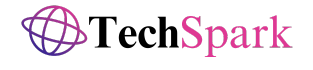Bloons Tower Defense 6 (BTD6) is a wildly popular tower defense game that has captivated players with its engaging gameplay and strategic depth. However, like any game, it can sometimes run into issues that hinder your gaming experience. Fixing and repairing these issues is crucial to ensure you can enjoy BTD6 without any hiccups. This BTD6 fix and repair guide will help you troubleshoot and resolve common problems.
Understanding Common Issues
Before diving into the fixes, let’s identify some common problems you might face with BTD6 on Steam:
- Game not launching: This is when you try to start the game, but nothing happens.
- Crashes during gameplay: The game might crash unexpectedly, disrupting your progress.
- Connection problems: You might face issues connecting to the game servers.
- Performance issues: The game may run slowly or experience lag.
Preparation Before Troubleshooting
Before you start troubleshooting, it’s important to prepare your system:
- System requirements check: Ensure your PC meets the minimum system requirements for BTD6.
- Updating Steam and BTD6: Make sure both Steam and BTD6 are up to date.
- Backup game data: Save your game progress and data to avoid losing anything important.
Fixing Game Not Launching
If BTD6 won’t launch, try these steps:
- Verify game files: In Steam, right-click BTD6, go to Properties, then Local Files, and click Verify Integrity of Game Files.
- Run as administrator: Right-click the game’s executable file and select Run as Administrator.
- Check for antivirus interference: Ensure your antivirus isn’t blocking the game. Add BTD6 to the antivirus exceptions.
- Reinstall the game: If all else fails, uninstall and reinstall BTD6.
Resolving Crashes During Gameplay
Frequent crashes can be frustrating. Here’s what to do:
- Update graphics drivers: Ensure your graphics drivers are the latest version.
- Adjust in-game settings: Lower the graphics settings to reduce the load on your system.
- Check for overheating: Make sure your PC isn’t overheating, as this can cause crashes.
- Disable background applications: Close unnecessary applications that might be using up resources.
Handling Connection Problems
If you’re having trouble connecting to the game:
- Check your internet connection: Make sure your internet connection is stable.
- Restart router: Sometimes, simply restarting your router can solve the problem.
- Adjust firewall settings: Ensure your firewall isn’t blocking BTD6.
- Use a wired connection: A wired connection is generally more stable than Wi-Fi.
Improving Performance Issues
To boost the game’s performance:
- Lower graphics settings: Reduce the graphical quality in the game settings.
- Optimize system performance: Run a system optimization tool to clean up your PC.
- Free up disk space: Ensure you have enough free space on your hard drive.
- Close unnecessary programs: Shut down any programs you don’t need while playing.
Advanced Troubleshooting
For persistent issues, consider these advanced steps:
- Reinstalling Steam: Uninstall and reinstall Steam to fix any potential issues.
- Checking for software conflicts: Ensure no other software conflicts with BTD6.
- Using compatibility mode: Run BTD6 in compatibility mode for an older version of Windows.
- Updating operating system: Make sure your OS is up to date with the latest patches and updates.
Utilizing Steam Support
If you need additional help, Steam Support is a valuable resource:
- Accessing Steam support: Visit the Steam Support website for assistance.
- Community forums: Engage with other players on the Steam community forums.
- Submitting a ticket: If your issue persists, submit a support ticket to Steam.
- Following up on support tickets: Monitor your ticket and respond to any updates from Steam Support.
Preventive Measures
To avoid future issues, take these preventive steps:
- Regular updates: Keep your game and system updated.
- System maintenance: Perform regular maintenance on your PC, such as disk cleanups and defragmentation.
- Avoiding unofficial mods: Only use official mods to prevent compatibility issues.
- Scheduled backups: Regularly back up your game data.
Understanding Game Updates and Patches
Game updates are crucial for a smooth experience:
- Importance of updates: Updates fix bugs and improve performance.
- Patch notes: Read the patch notes to understand what changes have been made.
- Automatic updates: Enable automatic updates on Steam.
- Manual updates: If needed, manually update BTD6 through Steam.
Common Mistakes to Avoid
Avoid these pitfalls to ensure a smooth gaming experience:
- Ignoring system requirements: Always check if your PC meets the game’s requirements.
- Overlooking updates: Regularly update your game and drivers.
- Using outdated drivers: Keep your drivers updated.
- Neglecting game settings: Adjust game settings for optimal performance.
User Experiences and Feedback
Learning from others can be invaluable:
- Reading reviews: Check out reviews and forums for tips and solutions.
- Engaging with the community: Participate in community discussions.
- Sharing your experience: Share your solutions and experiences to help others.
- Learning from others: Pay attention to advice from seasoned players.
Future of BTD6 on Steam

BTD6 has a bright future with ongoing support:
- Upcoming features: Look forward to new features and updates.
- Developer support: The developers are active in fixing issues and improving the game.
- Community contributions: Community mods and feedback help shape the game.
- Long-term game stability: Continuous updates ensure the game remains stable.
Conclusion
In summary, while BTD6 can sometimes face technical issues, there are numerous ways to troubleshoot and fix them. By following the steps outlined in this guide, you can ensure a smooth and enjoyable gaming experience. Keep your system updated, engage with the community, and don’t hesitate to seek support when needed. Happy gaming!
FAQs
1. How to check system requirements for BTD6?
To check system requirements, visit the BTD6 page on Steam and review the minimum and recommended system specifications.
2. What to do if the game keeps crashing?
If BTD6 crashes frequently, try updating your graphics drivers, lowering in-game settings, checking for overheating, and disabling background applications.
3. How can I improve the game’s performance on my PC?
Improve performance by lowering graphics settings, optimizing your system, freeing up disk space, and closing unnecessary programs.
4. What steps should I take before contacting Steam support?
Before contacting Steam support, verify game files, check for updates, and consult the Steam community forums. If issues persist, then submit a support ticket.
5. How often should I update BTD6?
Regularly check for updates and enable automatic updates on Steam to ensure you’re always playing the latest version of BTD6.
For more information on how to keep your digital activities secure, check out our article on Cybersecurity: Protecting Your Digital Life.